A factory reset can restore your drone back to its initial state and remove any bugs or glitches.
To reset DJI Mavic Air 2, you must connect it with the DJI Assitant software on your PC and reinstall the firmware. It is also called firmware refresh.
In this article, we will discuss step by step process for DJI Mavic Air 2 hard reset for the drone and controllers (both standard & smart controllers).
Why is Factory Reset Needed?
Factory reset is a functionality built into almost all electronic devices to revert them back to the factory stage in case they malfunction or develop any software glitch.
When you factory reset a smart device, all its custom settings, changes, stored data, and the cache is wiped clean, and the device goes back to its factory default settings like when it was brand new.
Factory reset is necessary for a lot of reasons. For example:
- You upgraded to a recent firmware version that is now causing problems with your drone, and you want to revert back to an older version of the firmware.
- You messed up with some critical settings you shouldn’t have, and now your device is stuck.
- You installed an app incompatible with your device system, which has crashed your device.
- You want to sell your device to someone else and want to delete your personal data completely.
A factory reset might be your last resort if your drone or remote controller misbehaves.
Can you factory reset DJI Mavic Air 2?
Now you know what a factory reset is and why you need it, you might wonder if you can factory reset your DJI Mavic Air 2.
Some electronics (like your smart TV) have a dedicated reset button or pinhole that you can use. Others have a built-in combination of buttons that you can press to initiate a reset.
But unfortunately, your DJI Mavic Air 2 has none of these, and you must connect your drone to your computer to reset it.
But the good news is that DJI Mavic Air 2 reset process is quite easy and can be done in less than 10 minutes.
To reset DJI Mavic Air 2, you must connect it to your computer, install DJI Assistant, and REFRESH your firmware.
That will revert your drone to the factory setting. Let’s go step-by-step and see how to do this.
DJI Mavic Air 2 factory reset via DJI Assistant
DJI Assistant is a computer program that you can install on your PC or Mac, and it helps you update or refresh your drone’s firmware.
To do this, follow the below step-by-step process.
STEP 1 – Download DJI Assistant
Download the free DJI Assitant from the official DJI website. Here is the direct link
Once downloaded, double click and install it on your system. It will ask for some permission that you should grant, and it will be installed without any issues.

STEP 2 – Connect your drone
Connect your Mavic Air 2 to the DJI Assistant. Once the program is installed, double-click opens it. It will ask you to connect your drone via USB.
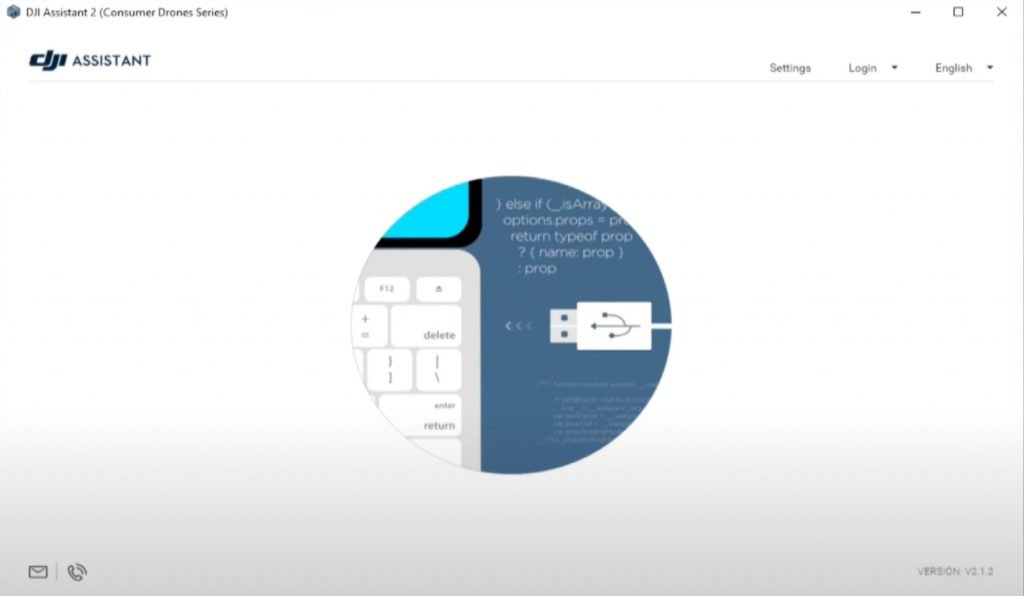
Turn your drone ON and connect the cable. You will see your drone model number (Mavic Air 2) will pop up on the screen. Click on it.
STEP 3 – Refresh your firmware
Go to “Firmware Update” on the left-hand panel, and you will see all the firmware available for your Air 2.
If your drone is already on the latest firmware, you will see a “REFRESH” button in front of it.

Click the REFRESH button, and your drone’s firmware will be reinstalled, and all the settings will be reverted back to factory default.
If you want to roll back to a previous firmware version, click DOWNGRADE, and the older firmware will be installed on your Mavic Air 2.
Once the process is done, your drone will restart, and you can disconnect the drone from the computer.
Refreshing or downgrading your drone firmware will erase all the data, user profiles, and accounts. You must re-register your drone and connect it to the controller and phone.
How to reset DJI Mavic Air 2 Controller?
DJI Mavic Air 2 is compatibile with two different DJI controllers.
One is a standard DJI remote controller that has no screen on it. The other one is DJI Smart Controller, which has a built-in screen on the controller.

Depending upon which controller you own, you can follow the below steps to reinitialize, or factory reset it.
Reset the Standard Controller
You can reinitialize the firmware using the DJI Assistant if you have the standard controller.
Again, just like the drone, the controller has no key combination factory reset process.
The process of reinitializing or refreshing the controller firmware is the same as for the drone.
- Download DJI Assistant for Mavic Air 2 from the official DJI website.
- Install the software and open it on your PC.
- Turn ON your DJI remote controller, plug in the USB cable, and wait for the program to recognize it.
- Click on the Firmware Update on the left-hand panel and “Refresh” the firmware.
Once done, your RC will be reinitialized and will be just like new.
Reset the DJI Smart Controller
Unlike your standard controller, a smart controller is basically an android device integrated with the controller.

To factory reset the smart controller, you can follow the same process you have followed for any android smartphone with a few additional steps.
- Power on the smart controller and wait for it to boot up fully.
- Slide down from the top of the screen (sometimes, you have to slide down twice)
- In the upper right corner, you will see a Gear icon. Press it and go to the settings menu.
- At the bottom, tap on System > Reset Options > Erase all data (factory reset)
- The controller will ask you again if you want to reset. Tap Erase all data at the bottom.
The controller will undergo a reset process during which all apps, customizations, and other user data will be completely erased, and the device will reset.
Do you need to reset your drone before selling?
It’s a common practice to factory reset your phone before selling it. But do you need to do the same with your drone as well?
The answer is No. You don’t need to factory reset your DJI drone or reinstall the firmware before you sell it.
But there are some steps you should go through before you can safely sell your DJI drone to the new owner.
- Remove any and all third-party accessories like a strobe light, stickers, and registration numbers (or, in my case, my phone number) from the drone body.
- Remove your microSD card from your drone. That will remove your personal data.
- Next, go to your DJI Fly App > Profile > Device Management. Click on your device and then click “Remove device from Account“
- Follow through the steps on the App, and once you are through, you will get a confirmation that the drone has been unbound from your account.
Once the sd card is removed, and the device is unlinked from your DJI account, you are ready to hand over your Mavic Air 2 to the new owner.
How to Factory Reset DJI Mavic Air 2 – Final words
Factory resetting your DJI Mavic Air 2 is a fairly easy process, and you will need to reset your drone from time to time.
I would recommend keeping the DJI Assistant program installed on your computer or laptop as you will also need it in the future.
It’s pretty handy to install new firmware and factory reset DJI Mavic Air 2 or any other DJI drone.
I hope this short guide will help you factory reset DJI Mavic Air 2 and controller to resolve any issues or revert to an older firmware version. You can use the same instructions to reset DJI Mini 3.
If you have any questions or specific issues, you can post them in the comments section below, and someone from our community will be able to help you out.
Happy flying!